SMD Calendars
Course calendars for the University of Rochester School of Medicine and Dentistry are now available electronically. There is a calendar specific to your class and an events calendar. The electronic calendars are now the official delivery mechanism for course times and locations.
All courses, lectures, seminars, etc. will be posted on the electronic calendars. Last minute room and/or time changes will be posted as soon as they become available. There may no longer be emails regarding course time and location changes; all changes will be made on the electronic calendars.
The calendar will not have small group assignments nor any individual student's schedule assignments. Instead, students are expected to work off material provided by a course/clerkship and keep their own individual calendar for those items.
Note: The calendars will only hold data for a single semester. Spring semester data will be available in mid-December. Online calendars are currently only available for 1st and 2nd year medical students.
The SMD Student Calendars are currently being supported in three formats:
Outlook App (iPad/phone) and Outlook Web Access (OWA)
After completing these instructions the SMD calendars will show up on your iPad's Outlook app, Outlook Web Access (OWA), and your mobile phone's Outlook app.
- Use your URMC AD credentials to login to webmail: https://outlook.com/owa/urmc.rochester.edu
- Click on the Calendar icon
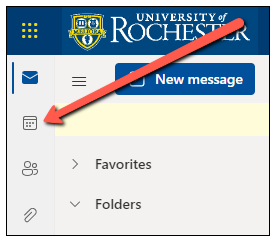
- Click Add calendar
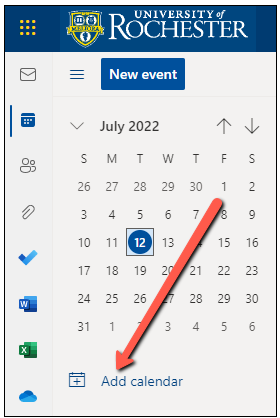
- Click on Subscribe from web
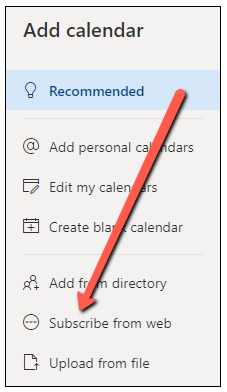
- Paste the link to the calendar into the field on the Subscribe from webpage
Class of 2029
webcal://www.google.com/calendar/ical/8ce3ee30b20ebe8c18ecfdcb0d49d47b0a43b909e12bd7ea520fb6e57a3fdee4%40group.calendar.google.com/public/basic.ics
Class of 2028
webcal://www.google.com/calendar/ical/20ba84b75ca093ba333ba1e6ddc78e1c1eb24a5eca0f981592d712f589645e28%40group.calendar.google.com/public/basic.ics
Class of 2027
webcal://www.google.com/calendar/ical/16be60767190ebf7a979a26e67dffb704a25c4f4fc37042f206c68e3abe94c68%40group.calendar.google.com/public/basic.ics
Class of 2026
webcal://www.google.com/calendar/ical/ijkljledro8pikt23je41en5pg%40group.calendar.google.com/public/basic.ics
Events (for all classes)
webcal://www.google.com/calendar/ical/smd.urmc%40gmail.com/public/basic.ics
Medical Student Managed Activities This calendar is organized and updated by a designated medical student. Please contact the Interclass Senate Secretary with updates and questions.
webcal://www.google.com/calendar/ical/activities.smd%40gmail.com/public/basic.ics
Now enter a Calendar name. There are options for Color coding and Charms. Additionally, you can Add to: My Calendars or leave Other calendars selected. After you have entered this information, click Import.
NOTE: You may need to restart the Outlook app on your iPad, iPhone, or Android phone for the calendars to show up.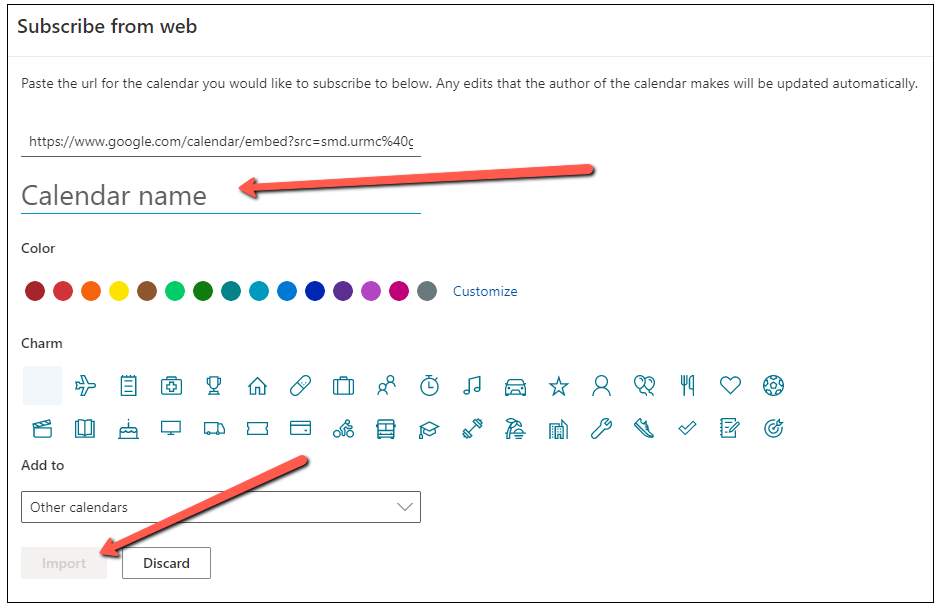
iPad (native iOS) Calendar
To subscribe to the calendars on your iPad, use these links:
Medical Student Managed Activities This calendar is organized and updated by a designated medical student. Please contact the Interclass Senate Secretary with updates and questions.
After tapping the link, you'll see the subscription popup. Tap Subscribe to add the calendar to your iPad.

Once you see the confirmation dialog box, tap Done or click View <calendar name> to jump right to the calendar.

HTML and Subscribing with a Google account
Need to access your calendar from another computer or device? Use the Web version:
Medical Student Managed Activities: This calendar is organized and updated by a designated medical student. Please contact the Interclass Senate Secretary with updates and questions.
While on the HTML page, in order to subscribe to the calendar with a Google account, click on the "+ Google Calendar" 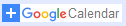 button in the bottom-right corner of the calendar window.
button in the bottom-right corner of the calendar window.